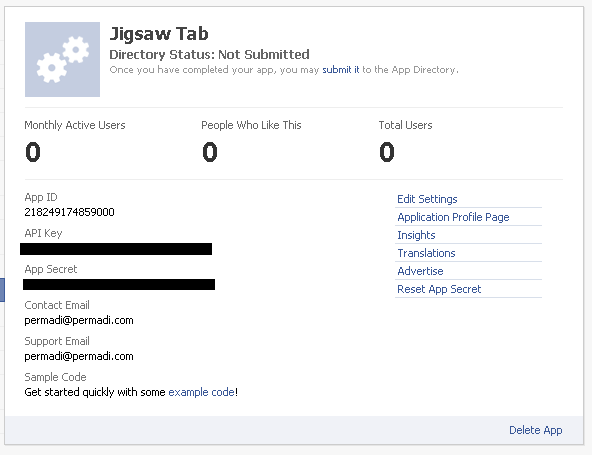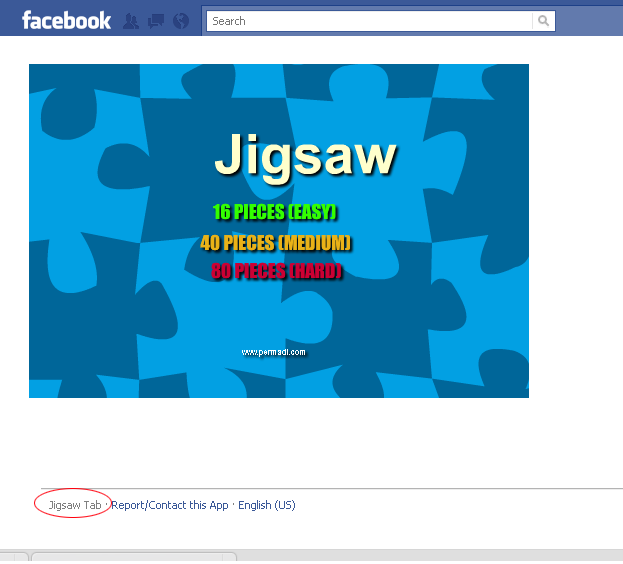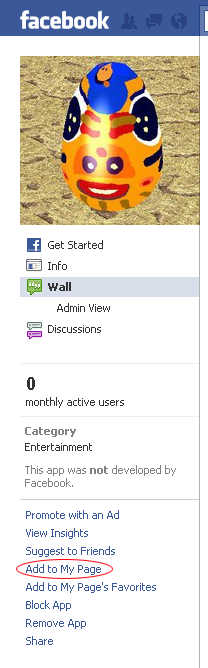The traditional method of adding custom contents to a Page is by using the Static FBML application. This approach has a lot of limitations, such as not being able to call Javascript or PHP files. This method as you may already know, it is being deprecated by Facebook. See Developer Roadmap.
The other approach to make your page richer is to create an Application. This may sound daunting for regular web-masters, but in reality, you do not have to have a real-application to be able to create an ‘Application.’ Application running in Tab will run within an IFrame. Application running in Tabs is actually not new, but Facebook has lifted several restrictions so that now Tabbed application can run more like a Canvas app (you can now load external css and JavaScript).
Some bullet points benefits:
- Be happy to be free of the cumbersome FMBL editor window.
- Application can call JavaScript, run Flash, PHP within the IFrame.
- If you just want to use regular static HTML, you can, too.
Below is a brief instruction of how to add a pre-exiting Application into Page Tabs. There’s also a step-by-step example here: https://www.permadi.com/blog/2011/04/playing-flash-in-facebook-tab-page/ and a general guide from Facebook here: http://developers.facebook.com/blog/post/462
Application running in Page Tab and in Canvas are interchangeable to some extents. You can have the same code that you use in the Applications, running on the Tab and in Canvas. The main difference is the maximum width. Tab pages have maximum width of 520 pixels (because there’s a sidebar on the right-side of the page), while Application pages has the maximum width of 728 pixels.
Go to the Application Profile Page. You must either be a user of the Application or its admin to go the this page. If you are the developer of the Application, go to the application in the developer section and click the Application Profile Page (it’s on the right sidebar on the screen-shot below):
If you are an user, the link is usually located in the bottom left of the page (it will contain the name of the application). Click that link to go to the Application Profile Page.
Within the Application Profile Page, if a Tab is available for the application, there should be a link on the left-sidebar that says: Add To My Page. Click that link and you will be asked which of the page that you administer you want to add the application into.
After that, go to the page where you added the app into and the newly added app should now show up on the left-sidebar.
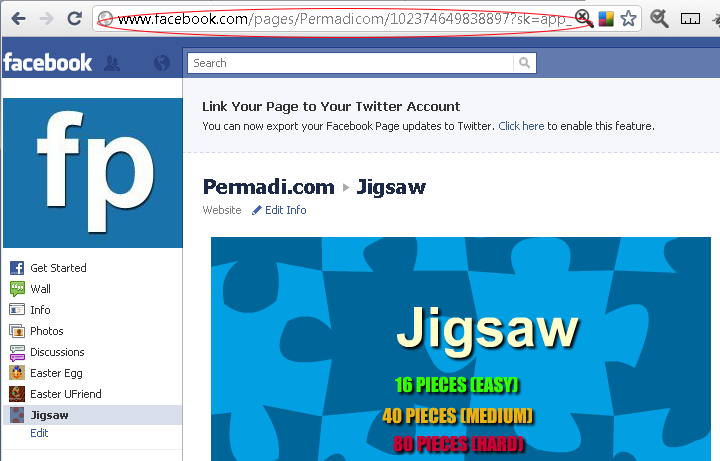
More details here: https://www.permadi.com/blog/2011/04/playing-flash-in-facebook-tab-page/