
LITE VERSION
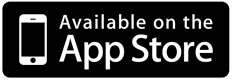
Already have it? Click here to Upgrade.
Welcome to the App that makes it easy for anyone to be a painter.
Just touch and move your finger on the screen and watch what happens.

THE BASICS
Touch the screen.
Move your finger around the screen.
Keep your finger on the screen while painting.
Move slowly to create smoother curves.
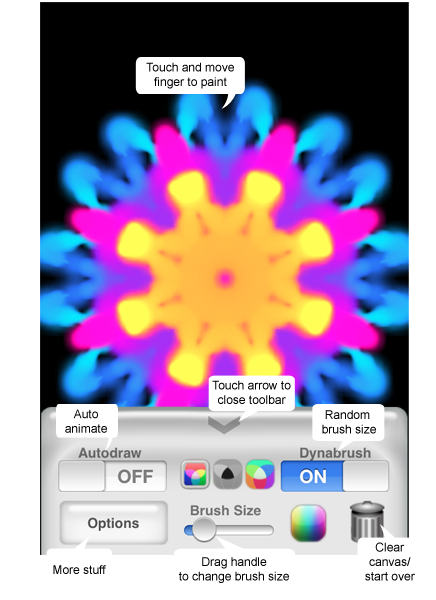
THE DYNABRUSH TOGGLE
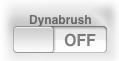
Causes brush size to change dynamically as you paint.
THE BRUSH SIZE SLIDER
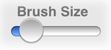
Drag the circular handle to set your brush size.
THE AUTODRAW TOGGLE
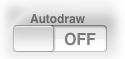
Lets the app paints by itself.
CHANGING THE BACKGROUND COLOR

Click the Color Icon (shown above) to reveal the spectrum palette (shown below) and make sure the Background button (on the bottom) is selected.
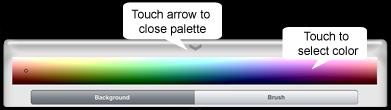
OPTIONS
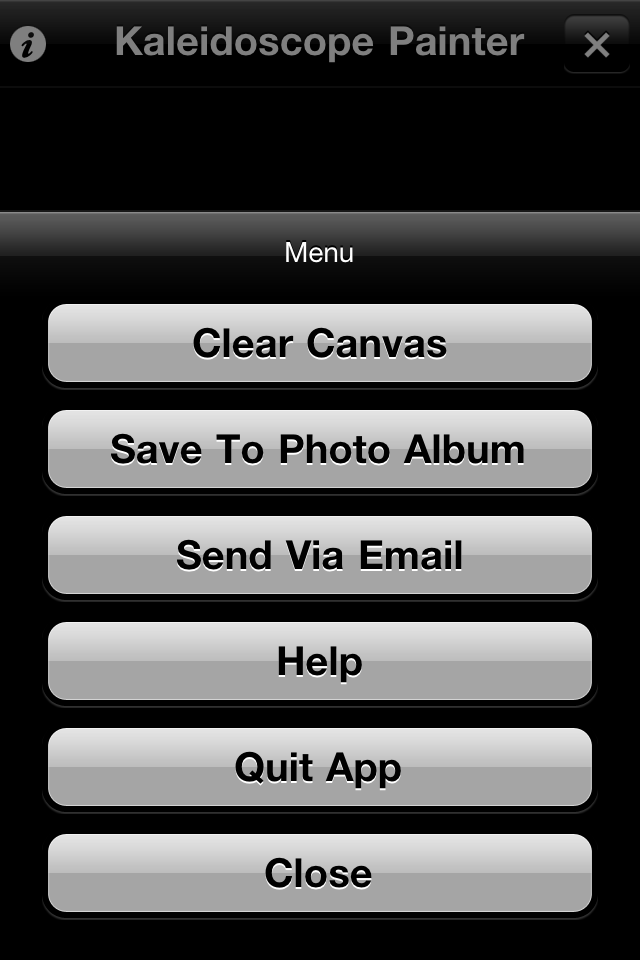
The Options button brings up more options, such as Email, Saving, and this Help section. Most of the items are self explanatory, others are described below.
Click the Close button to close the menu.
STARTING OVER / CREATING A NEW DRAWING
Click this icon (or click the Clear Canvas button from within the Options menu):

You will be asked to confirm before the canvas is cleared. If you want to keep the current painting, make sure to Save before clearing the canvas,
SAVING
You can save your painting using the Save To Photo Album, which is available from the Options menu.
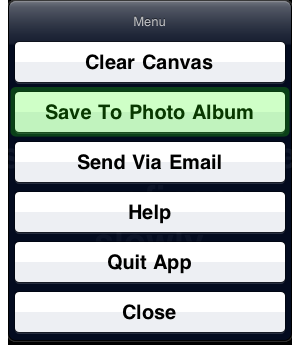
After saving, the image is available from the device's photo gallery (the screen shown below is from an iPad, other versions are similar).
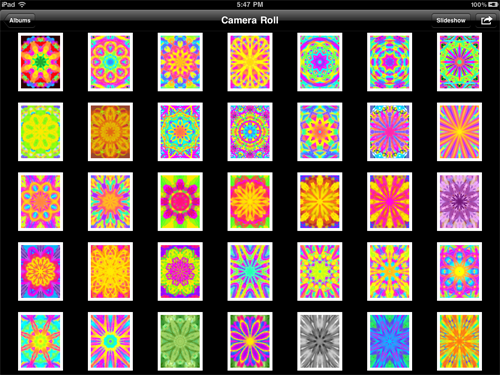
Images from the photo album can be transferred to your computer using software such as iPhoto.
EMAILING
Within the Options menu, press the Send Via Email Button. You can email your painting to friends and family via the Options Menu.
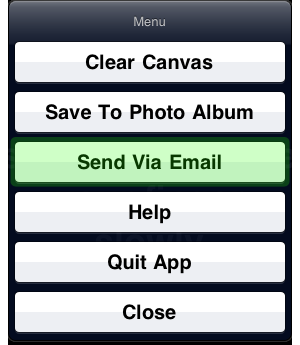
Your painting will be embedded in the email as a .PNG file, which can then be saved or printed. You can add message to your email before sending it. Please note that the resulting image may be large and some email recepients may not accept attachments that exceed a certain size.
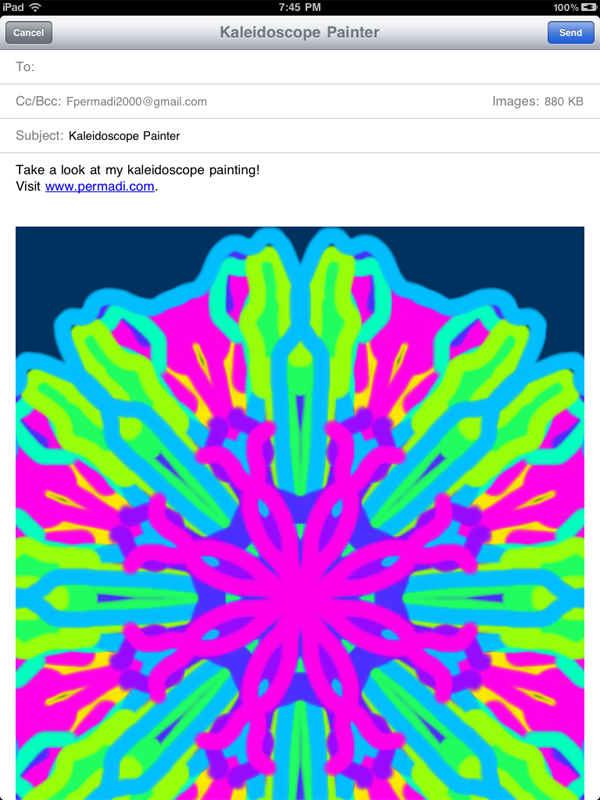
QUITTING APP
Within the Options menu, pressing the Quit App button will quit the app. If you want to save your painting, make sure to save before quitting.
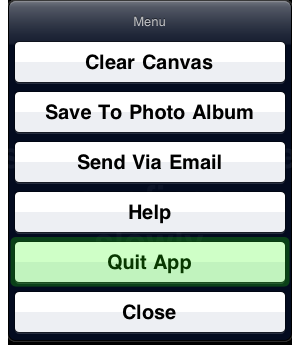
WEB VERSION
A web version of this application (requires Java enabled browser and only runs on desktop browsers) is available at My Website.
For updates, information, announcements, and upgrades
click here to visit Kaleidoscope Painter on permadi.com
This app is copyright 2011, F. Permadi
All Rights Reserved