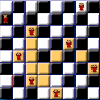Kaleidoscope |
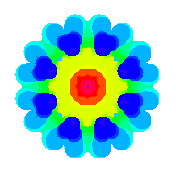 Welcome to the applet that makes it easy for anyone to
be a painter. Just drag the mouse and watch what happens.
Welcome to the applet that makes it easy for anyone to
be a painter. Just drag the mouse and watch what happens.
Now available: 
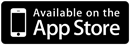
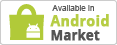
More Fun Stuff
|
Wait until the applet loads,
then click the applet's canvas. Move the mouse around the canvas while the mouse
button is pressed (this is called "dragging" the mouse).
Copyright 1998-2012 F. Permadi This application is copyrighted and the class/binary file may not be used/placed on other website. All Rights Reserved permadi@permadi.com Java is a trademark of Sun Microsystems. F. Permadi is independent of Sun Microsystems. Privacy Policy |